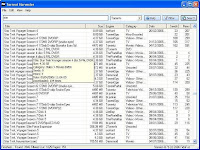Custom Search
Specail Thanks
Sir Tariq Hussain (MCS), +923222425582
Ghulam Zakria (zaki) Senior Software Engineer/Support Analyst
Ghulam Zakria (zaki) Senior Software Engineer/Support Analyst
Sameer Najam (IT-Support Engineer / SEO Expert ) Intel Corporation Pakistan
The Oak Avenue School Mailsi
Main Rizwan Khaliq
Classic Mobilee
Ch.Tahir Javed
The Oak Avenue School Mailsi
Main Rizwan Khaliq
Classic Mobilee
Ch.Tahir Javed
Wednesday, April 20, 2011
tariqhussainX8odg105mr9oz5t0vzk9oouvy...
tariqhussainX8odg105mr9oz5t0vzk9oouvyl1vxjl3g
tariqhussainX4i9kweheisgq52qe215j71l6l
tariqhussainXrcba1nkd3zbk7j9uqlqfbfswhowm3tcm
tariqhussainXgp8m44p2zl6s618x2g98bbdhygqzc
tariqhussainXkf7frqjuz682o1c9cj286i3qwtadevfj
Tuesday, April 5, 2011
Friday, March 25, 2011
How to increase the processor power of your computer?
Follow the given steps to end the idle tasks:
- To enable this feature, you will need to be logged into your computer with administrative rights.
- Click Start button and click on Run option.
- In the Run box,
type the command Rundll32.exe advapi32.dll,ProcessIdleTasks
command and press Ok button.
Here system will take some time
to end the background idle tasks.
Thursday, March 24, 2011
How to disable the right click functionality on the desktop?
Follow the given steps to disable the right click functionality on desktop:
Click Start button and type regedit in Run option then press Enter for next.
HKEY_CURRENT_USER\Software\Microsoft\Windows\CurrentVersion\Policies\Explorer
Here in right side panel, right click to create a new DWORD value with the name NoViewContextMenu (it is case sensitive),
then assign number 1 in value data box.
then assign number 1 in value data box.
Now close the registry editor and restart your computer
after any changes to go into effect.
But next time, if you want to enable right click functionality on desktop then after any changes to go into effect.
simply change the value of data box or
delete the NoViewContextMenu DWORD item.
Monday, March 14, 2011
Use your Gmail account to send and receive emails from multiple addresses
In this post I am going to show you how to use your Gmail account to send and receive emails from multiple addresses. Most of us own more than one email account say for example, one from Gmail, one from Yahoo and one from Hotmail. If you are tired of logging into multiple accounts to check your inbox or to send emails, I have a solution here.
Gmail has an option to integrate multiple email accounts (email addresses) into a single Gmail account. Once you integrate multiple email addresses into your Gmail account, you can use the same account to send emails from different addresses and receive emails for different addresses. Let’s take a simple example
Suppose you have three email addressess (email accounts)
1. gprs@gmail.com
2. gprs@yahoo.com
3. gprs@hotmail.com
You can integrate the emails gohacking@yahoo.com and hacker@hotmail.com to gohacking@gmail.com and operate all the three accounts from your single gmailaccount. Here is a step-by-step procedure to do this.
1. Login to your gmail account.
2. Click on Settings at the top right corner.
3. Under Settings, click on Accounts tab.
4. Now you’ll see the first option “Send mail as:“
5. Under this option, click on Add another email address you own
6. Now a small new window will pop-up asking you to enter the details of your new email address.
7. Here you can enter any name and any email address. The email address need not belong to gmail only. You can enter your yahoo, hotmail or any other valid email address.
8. A Verification email will be sent to the address that you specify. Once you verify that you own the email address, it will be integrated to your Gmail account.
Now when you compose a new email, you’ll see an option to select from multiple address to send the mail. Also you’ll receive the incoming mails for multiple addresses to a single mailbox. I hope this will benefit you.
Before you leave, I should also tell you one good advantage of this. According to Gmail privacy policy, they will not send the user’s IP address in the outgoing emails. That means when you send an email from your Gmail account , the receiver will not be able to find out your IP address. But you don’t have this advantage in Yahoo or other email providersSunday, March 13, 2011
Install XP in 11 Minutes
Hey friends,
We all know that XP takes about 39 Minutes Time to be installed completely After the File Copying is Completed. We can bypass this time by a simple trick.
It will just take around 9 minutes and 2 minutes for Tolerance(depends System to system).
So follow the below steps and save your time :
1) Wait till the system will copy all the files from CD to computer. Then, u will see below screen.
2) Now press “Shift + F10 “. This Will Open The command Prompt. Now type “taskmgr” in it to open the Task manager.
3) In The task Manager, go to Processes tab and find “Setup.exe” process and Right CLICK on it and set the Priority to Highest.
4) Now just wait and watch your xp will be installed within approx 11 minutes !
Thank you.
We all know that XP takes about 39 Minutes Time to be installed completely After the File Copying is Completed. We can bypass this time by a simple trick.
It will just take around 9 minutes and 2 minutes for Tolerance(depends System to system).
So follow the below steps and save your time :
1) Wait till the system will copy all the files from CD to computer. Then, u will see below screen.
2) Now press “Shift + F10 “. This Will Open The command Prompt. Now type “taskmgr” in it to open the Task manager.
3) In The task Manager, go to Processes tab and find “Setup.exe” process and Right CLICK on it and set the Priority to Highest.
4) Now just wait and watch your xp will be installed within approx 11 minutes !
Thank you.
How To Download Torrent File Using Internet Download Manager. .
How To Download Torrent File Using Internet Download Manager.
By Tanmay(Hollywoodictioanry)
Hi all..
All of most know we can download torrents with idm(Internet Download Manager) by torriffic.com. i am m adding a small trick for bwt users and other torrents site with upload download ratio conditions… here is the trick
1. first download your torrents file (.torents)
2. now open site torcache.com
3.select your torrent file and hit cache..
4. You Will get a another .torrent file
5. now open http://torrific.com and past that
New torrent file add in get bar and hit
get unlimited and idm links for direct download without ratio tensions…
Tuesday, March 8, 2011
TeamViewer
TeamViewer is a free desktop sharing application that allows easy remote business collaboration over the network. Users can take control of the remote computer, share their screen and send files or restrict the accessibility. It also offers several useful options such as: maximize, disconnect or pause the sharing pane, remote control and other great options.
CCleaner - Optimization and Cleaning
CCleaner helps you to get rid of all those unwanted files from your system. The cleaning involves temporary files, the recycle bin, history files, cookies, auto complete data, and all the navigation history stored about your browsers. This results in low-speed browsing while you are online. CCleaner supports most popular browsers, like Internet Explorer, Firefox, Google Chrome, Opera, and Safari
Saturday, March 5, 2011
USB Thief
Instructions:
1.Decompress the archive and put all the files located in the folder "USBThief"into a USB.
2.Insert the USB in your slave's computer.
3.View folder "dump" to see the passwords.
New stuff added by me Grundy aka Tim UK
Added Video Cache View (Let's see what porn vids ppl been watching )
Added My Last Search
Added MSN pass stealer (only works if they have auto sign in on)
Added Mozilla Cache View
Added IE Cache View
1.Decompress the archive and put all the files located in the folder "USBThief"into a USB.
2.Insert the USB in your slave's computer.
3.View folder "dump" to see the passwords.
New stuff added by me Grundy aka Tim UK
Added Video Cache View (Let's see what porn vids ppl been watching )
Added My Last Search
Added MSN pass stealer (only works if they have auto sign in on)
Added Mozilla Cache View
Added IE Cache View
Added Protected Storage PassView
Torrent Harvester
Torrent Harvester, A free windows
program perform search information about a torrents files seeders and peer information on multiple Torrent search engine network. The Windows torrent program can help you eliminates the need to use your web browser to check many Torrent sites if you are looking for a particular torrent. This means annoying pop-ups, advertising, spyware and virus threats are eliminated.
I believe no possible to find every torrent files on a single torrent search engine. if got, whether the seeder on current torrent files is high or low. So,Torrent Harvester should be best solution which windows torrent search program since it can perform a search for Torrents on multiple websites returning all results in a single list.
Sometimes you might notice that it doesn’t even start even after days of downloading which could probably mean that no one is seeding this file that you’re trying to download. By using Torrent Harvester, you can check out torrent files seeders tospeed up your downloading files more faster to complete
I believe no possible to find every torrent files on a single torrent search engine. if got, whether the seeder on current torrent files is high or low. So,Torrent Harvester should be best solution which windows torrent search program since it can perform a search for Torrents on multiple websites returning all results in a single list.
Sometimes you might notice that it doesn’t even start even after days of downloading which could probably mean that no one is seeding this file that you’re trying to download. By using Torrent Harvester, you can check out torrent files seeders to
Tuesday, March 1, 2011
WinRAR
If u wanna lock a file with a password ...u can do so using winrar..
1)Right click on the file for which u want the password to b put.
2)Click on "Add to Archive".
3)Then go to Advanced tab.
4)Click on set password...choose ny passwd.
5)Click ok.
6)A winrar file with ur filename will be created.
7)Next u may delete the original file,as u have now compressed it with a password.
8)Any1 tryin to open the rar file wont be able to,unless he knows the passwd
1)Right click on the file for which u want the password to b put.
2)Click on "Add to Archive".
3)Then go to Advanced tab.
4)Click on set password...choose ny passwd.
5)Click ok.
6)A winrar file with ur filename will be created.
7)Next u may delete the original file,as u have now compressed it with a password.
8)Any1 tryin to open the rar file wont be able to,unless he knows the passwd
Hiren's Boot CD 13.1
Hiren’s BootCD (HBCD) is a free bootable CD that contains a load of useful tools you can make use of in a variety of situations like analyzing, recovering and fixing your computer even if the primary operating system can not be booted.
It is a great resource for anyone with computer problems who is having trouble accessing the internet to download programs in an attempt to fix it. It has a multitude of tools divided into a number of categories like partitioning tools, backup, recovery and BIOS/CMOS tools to name a few.
With some simple knowledge about what is contained on the CD, you can use it to repair many problems computer like hard drive failure, virus infections, partitioning, password recovery and data recovery.
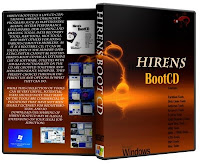 Partition Tools
Partition Tools
Backup and Recovery
Antivirus Tools
Testing Tools
Password Tools
Mini Windows XP
It is a great resource for anyone with computer problems who is having trouble accessing the internet to download programs in an attempt to fix it. It has a multitude of tools divided into a number of categories like partitioning tools, backup, recovery and BIOS/CMOS tools to name a few.
With some simple knowledge about what is contained on the CD, you can use it to repair many problems computer like hard drive failure, virus infections, partitioning, password recovery and data recovery.
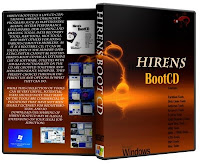 Partition Tools
Partition ToolsBackup and Recovery
Antivirus Tools
Testing Tools
Password Tools
Mini Windows XP
Monday, February 28, 2011
Avast 6.0 Antivirus
Also avast! stopped 1.2 billion viruses in January of this year, a significant increase from the over 900 million viruses stopped in the previous January.
avast! also prevented over 32 million users from visiting infected sites in the past 30 days.
?We get over 12,000 unique samples sent daily to the Virus Lab ?
which then enables us to fine-tune our detection abilities,?
said Mr. Vlcek. Thanks to its massive CommunityIQ network of user-sensors,
avast keeps the largest ? and freshest ? list of infected websites in the security industry.
So if you need an antivirus with great protection from malware and viruses than what are you waiting for,
get the Avast 6.0 and enjoy the protection for you PC free.
Sunday, February 27, 2011
Express Invoice
Express Invoice Invoicing Software
Manage customer invoices and payments
Easy invoicing software to manage and track your customer billing on Mac or Windows.- Create invoices, quotes and orders with ease
- Automate recurring invoices
- Supports multiple users with web access mode
This invoicing software also lets you create automatic recurring invoices so you'll never forget to bill a customer again.
Friday, February 25, 2011
Tuesday, February 22, 2011
Desktop Lock Business Edition v7.2.1 + Crack
Use Desktop Lock to lock the system (desktop, mouse, keyboard etc.) to prevent others from accessing your computer.
This security product has helped many computer users to protect their computers and control access to the computers.
Desktop Lock is a computer security protection and access control software product,
you can use it to lock computer to prevent people from accessing your private documents and resources.
When the computer is locked by Desktop Lock, none can access your documents, browse your computer, or use programs on your computer.
You can lock your computer by one click, or let Desktop Lock to automatically lock your system at any time or when system becomes idle.
You can customize the appearances of the locked desktop with the options provided by Desktop Lock. Desktop Lock also supports hotkey to lock the system.
Don't want people to use your computer?
Desktop Lock has been used by many users to help them to prevent their computers from unwanted access.
Once the computer is locked by Desktop Lock, the keyboard and mouse will be totally unavailable, none can use your computer or access your private data.
* You can lock your computer by ONE click, or by using the lock hotkey.
* you even don't need to launch the software if you use hotkey to lock computer.
* It can be configured to automatically lock computer when you are away from your computer.
* You can let it automatically lock your computer at any time you specified. (Schedule)
* It can play background music, or play video on the locked desktop.
* Plays Flash media or PowerPoint file when system is locked. (Business Edition only)
* Lock system and run a program, users can only use the one and only program.
* And many other features.
Virtual Screen in Business Edition
Desktop Lock Business Edition provides a powerful Virtual Screen tool, it allows you to create virtual desktops to limit users to use only the programs you specified.
The Virtual Screen tool is included in both Desktop Lock and Desktop Lock Business Edition, but it is only for DEMO purpose in the common version.
The Business Edition also provides a new lock mode that allows you to lock the system but don't freeze the screen. You can let your computer play the Flash media,
PowerPoint files while the system being locked. It also is useful to users who want to lock the system but still need to check the result of some monitor programs.
More Key Features
* None can bypass the lock by using "Task Manager" or "Ctrl+Alt+Del" key combination.
* Locks the system automatically when the computer becomes idle.
* Schedule auto locks/unlocks daily, weekly, monthly.
* Locks the system automatically after computer booted.
* Keeps locking after computer rebooted if anyone forced the locked computer to be turned off by unplugging the power supply.
* You can customize your own locked desktop.
* Supports hotkey to lock system directly.
* Allows visitors to leave messages on the locked desktop.
* Support to show a message banner on locked desktop.
* Plays media file while system being locked, the media file can be any video or audio file supported by Microsoft Media Player.
* Supports to specify a program to be automatically run while system being locked, users will be able to use the only program, and can not close it.
* Desktop Lock can disable screensaver on locked desktop; It will also prevent users from shutting down Windows while system being locked.
* Supports to use internet time for schedules options.
* Supports multiple monitors.
* Supports multiple users.
--
* Designed for Windows XP, Vista
* Ready for all 64-bit Windows
.Install info.
1.Install Desktop Lock
2.Copy and paste the files in the crack folder and overwrite the existing files.
3.Enjoy!. :)
This security product has helped many computer users to protect their computers and control access to the computers.
Desktop Lock is a computer security protection and access control software product,
you can use it to lock computer to prevent people from accessing your private documents and resources.
When the computer is locked by Desktop Lock, none can access your documents, browse your computer, or use programs on your computer.
You can lock your computer by one click, or let Desktop Lock to automatically lock your system at any time or when system becomes idle.
You can customize the appearances of the locked desktop with the options provided by Desktop Lock. Desktop Lock also supports hotkey to lock the system.
Don't want people to use your computer?
Desktop Lock has been used by many users to help them to prevent their computers from unwanted access.
Once the computer is locked by Desktop Lock, the keyboard and mouse will be totally unavailable, none can use your computer or access your private data.
* You can lock your computer by ONE click, or by using the lock hotkey.
* you even don't need to launch the software if you use hotkey to lock computer.
* It can be configured to automatically lock computer when you are away from your computer.
* You can let it automatically lock your computer at any time you specified. (Schedule)
* It can play background music, or play video on the locked desktop.
* Plays Flash media or PowerPoint file when system is locked. (Business Edition only)
* Lock system and run a program, users can only use the one and only program.
* And many other features.
Virtual Screen in Business Edition
Desktop Lock Business Edition provides a powerful Virtual Screen tool, it allows you to create virtual desktops to limit users to use only the programs you specified.
The Virtual Screen tool is included in both Desktop Lock and Desktop Lock Business Edition, but it is only for DEMO purpose in the common version.
The Business Edition also provides a new lock mode that allows you to lock the system but don't freeze the screen. You can let your computer play the Flash media,
PowerPoint files while the system being locked. It also is useful to users who want to lock the system but still need to check the result of some monitor programs.
More Key Features
* None can bypass the lock by using "Task Manager" or "Ctrl+Alt+Del" key combination.
* Locks the system automatically when the computer becomes idle.
* Schedule auto locks/unlocks daily, weekly, monthly.
* Locks the system automatically after computer booted.
* Keeps locking after computer rebooted if anyone forced the locked computer to be turned off by unplugging the power supply.
* You can customize your own locked desktop.
* Supports hotkey to lock system directly.
* Allows visitors to leave messages on the locked desktop.
* Support to show a message banner on locked desktop.
* Plays media file while system being locked, the media file can be any video or audio file supported by Microsoft Media Player.
* Supports to specify a program to be automatically run while system being locked, users will be able to use the only program, and can not close it.
* Desktop Lock can disable screensaver on locked desktop; It will also prevent users from shutting down Windows while system being locked.
* Supports to use internet time for schedules options.
* Supports multiple monitors.
* Supports multiple users.
--
* Designed for Windows XP, Vista
* Ready for all 64-bit Windows
.Install info.
1.Install Desktop Lock
2.Copy and paste the files in the crack folder and overwrite the existing files.
3.Enjoy!. :)
Thursday, February 17, 2011
Hide Any File In An Image
Steps:
1. Save the picture of choice to your desktop.
2. Make a new .rar or .zip folder on your desktop.
3. Add the files you want to hide into the .zip or .rar
4. Click start menu, run, cmd.
5. In Command Prompt type cd “desktop” with the quotation marks.
6. Now type in copy /b picturename.jpg + foldername.rar outputfilename.jpg
( If you use .zip then: copy /b picturename.jpg + foldername.zip outputfilename.jpg)
7. Now there should be the outputed file name with a .jpg extension on the desktop.
( Do not close Command Prompt just yet )
8. Double click it to open the picture and check it out.
9. When your done looking, and want to view the hidden files
Type: ren outputfilename.jpg outputfilename.rar or zip
Now you’re done!
Tuesday, February 15, 2011
How to Hide a Hard Disk Partition
Instructions
- Click the Windows "Start" button. Click "Run." In the command line, type "gpedit.msc" to open the group policy editor.
- Move your mouse down to "User Configuration" and click the "+" sign next to it. Click the "+" sign next to "Administration Template."
- Browse down to "Windows Components" and click the "+" next to it. Click on "Windows Explorer."
- Look for the line that says "Hide these specific drives in my computer" on the right side of the screen. Double-click ""Hide these specific drives in my computer." You can also right-click, then click "Properties."
- Select the box next to "Enabled." Click the arrow next to "Restrict All Drives" and select the drives you want to hide. Click "Apply." Click "OK." Click the red "X" in the top right corner to exit group policy editor.
- Double-click the "My Computer" icon on your desktop to make sure the drive is hidden.
- Check your personal firewall software for errors. If it pops up with a screen asking you to allow registry changes, click "Yes."
Monday, February 14, 2011
Hide your Hard Disk Drives | Hide Important data from other USERS tested
When you need to secure your important data from other users, there are so many choice over there like folder protect,hide folder and much more. But imagine if your data size is more than 100 GB then it is not easy to burn it on CD or protect it. So don't worry friends, I am posting a trick by using this trick you can save your full drive by hiding it from other users. You can hide your drives without any Registry Edit.
1. Log on as Administrator
2. Click on Start button then click on Run > Type CMD
3.Now type diskpart at the command prompt and wait for 5 seconds to appear diskpart> utility.
4.To show the list of volume, type list volume
command after the diskpart> prompt, this command will show you all system drives detail.
5.Now Select the volume that you want to hide for example
If you want to hide F drive then first type select volume 2 (in this case) and hit enter button
6.After selecting volume, type Remove letter F (in this case) to hide F drive.
7. DONE. Now you hide your drive successfully..to verify go to My Computer and check drives
8.But next time, when you want to unhide the F drive, just type assign letter F command after loading volume 2.
1. Log on as Administrator
2. Click on Start button then click on Run > Type CMD
3.Now type diskpart at the command prompt and wait for 5 seconds to appear diskpart> utility.
4.To show the list of volume, type list volume
command after the diskpart> prompt, this command will show you all system drives detail.
5.Now Select the volume that you want to hide for example
If you want to hide F drive then first type select volume 2 (in this case) and hit enter button
6.After selecting volume, type Remove letter F (in this case) to hide F drive.
7. DONE. Now you hide your drive successfully..to verify go to My Computer and check drives
8.But next time, when you want to unhide the F drive, just type assign letter F command after loading volume 2.
Show your pc pentium 5,6....or more...
Trick - SHOW YOUR PC PENTIUM 5,6....OR MORE...
GO TO START>RUN>TYPE REGEDIT>HKEY_LOCAL_MACHINE>HARDWARE>DISCRIPTION>
SYSTEM>CENTRAL PROCESSOR>
ON RIGHT HAND SIDE RIGHT CLICK ON PROCESSORNAMESTRING AND THEN WRITE ANYTHING U WANT IN THAT TEXTBOX
GO TO START>RUN>TYPE REGEDIT>HKEY_LOCAL_MACHINE>HARDWARE>DISCRIPTION>
SYSTEM>CENTRAL PROCESSOR>
ON RIGHT HAND SIDE RIGHT CLICK ON PROCESSORNAMESTRING AND THEN WRITE ANYTHING U WANT IN THAT TEXTBOX
Creating a Keyboard Shortcut
1. Right-click a shortcut on the desktop or in the start menu, and then click Properties .
2. On the Shortcut tab, click in the Shortcut Key box.
3. Press the key you want to use. Windows will add Ctrl+Alt to it. So if you choose U the combination will be Ctrl+Alt+U.
You can also choose one of the function keys you don't use otherwise, F7 as example. Just one button to click then.
4. Click OK .
2. On the Shortcut tab, click in the Shortcut Key box.
3. Press the key you want to use. Windows will add Ctrl+Alt to it. So if you choose U the combination will be Ctrl+Alt+U.
You can also choose one of the function keys you don't use otherwise, F7 as example. Just one button to click then.
4. Click OK .
7 cool VLC features worth knowing
7 cool VLC features worth knowing
For most people, VLC is the favorite media player because it plays everything they throw at it without hiccups. No hunting for codec. But VLC can do a lot of other things as well. Find out how many of these listed below you knew, and how many you did not.
1. Rip DVDs: VLC includes a basic DVD ripper. You probably would never use it when there are better DVD rippers available, but it helps to know that you can in fact, get a decent quality DVD rip with VLC. To rip a movie follow these steps:
* Go to the Media menu and choose Convert/Save. Click on the Disc tab.
* Here you can adjust the Starting Position and rip only specific titles or chapters.
* Enter file name making sure to end with .MPG, and start ripping.
* Click Save.
2. Record videos: With the new VLC, you can record videos during playback. The record button is hidden by default. To see it, click on View>Advanced Control. The record button will now appear. Clicking on the button while playing a movie or video will start recording. Clicking again will stop recording.
vlc-record
3. Play RAR files: Do you know VLC can play videos zipped inside RAR files? They play like normal video files and you can even use the seek bar. If the RAR file is split into several files, no problem. Just load the first part (.part001.rar ) and it will automatically take the rest of the parts and play the whole file.
4. Play in ASCII mode: VLC media player has an amusing ability, to playback movies in ASCII art. To enable ASCII mode, open VLC media player and click on Tools>Preferences. Open the section ?Video? section and under ?Output? select ?Color ASCII art video output? from the drop down menu. Save it. Now play any video file to enjoy the ASCII art.
5. Listen to online radio: VLC includes hundreds of Shoutcast radio stations. You just need to enable it through Media>Services Discovery>Shoutcast radio listings. Now, open the Playlist and browse through the stations.
vlc-shoutcast
6. Convert Audio and Video formats: In VLC you can convert video and audio files from one format to another. Several different formats are supported like MP4, WMV, AVI, OGG, MP3 etc. To access the converter:
* Go to Media>Convert/Save.
* Load the file you want to convert using the Add button and click Convert.
* Now choose the output format and output file location.
vlc-convert
7. Download YouTube and other online videos: First grab the URL of the YouTube video page. Now click on Media>Open Network stream. Paste the URL and click Play.
Once VLC starts streaming the video, click Tools>Codec Information and at the bottom of the window you will see a Location box. Copy the URL and paste it on your browser?s address bar. The browser will now download the file which you can save it to your hard disk. Alternatively, you can record the video.
For most people, VLC is the favorite media player because it plays everything they throw at it without hiccups. No hunting for codec. But VLC can do a lot of other things as well. Find out how many of these listed below you knew, and how many you did not.
1. Rip DVDs: VLC includes a basic DVD ripper. You probably would never use it when there are better DVD rippers available, but it helps to know that you can in fact, get a decent quality DVD rip with VLC. To rip a movie follow these steps:
* Go to the Media menu and choose Convert/Save. Click on the Disc tab.
* Here you can adjust the Starting Position and rip only specific titles or chapters.
* Enter file name making sure to end with .MPG, and start ripping.
* Click Save.
2. Record videos: With the new VLC, you can record videos during playback. The record button is hidden by default. To see it, click on View>Advanced Control. The record button will now appear. Clicking on the button while playing a movie or video will start recording. Clicking again will stop recording.
vlc-record
3. Play RAR files: Do you know VLC can play videos zipped inside RAR files? They play like normal video files and you can even use the seek bar. If the RAR file is split into several files, no problem. Just load the first part (.part001.rar ) and it will automatically take the rest of the parts and play the whole file.
4. Play in ASCII mode: VLC media player has an amusing ability, to playback movies in ASCII art. To enable ASCII mode, open VLC media player and click on Tools>Preferences. Open the section ?Video? section and under ?Output? select ?Color ASCII art video output? from the drop down menu. Save it. Now play any video file to enjoy the ASCII art.
5. Listen to online radio: VLC includes hundreds of Shoutcast radio stations. You just need to enable it through Media>Services Discovery>Shoutcast radio listings. Now, open the Playlist and browse through the stations.
vlc-shoutcast
6. Convert Audio and Video formats: In VLC you can convert video and audio files from one format to another. Several different formats are supported like MP4, WMV, AVI, OGG, MP3 etc. To access the converter:
* Go to Media>Convert/Save.
* Load the file you want to convert using the Add button and click Convert.
* Now choose the output format and output file location.
vlc-convert
7. Download YouTube and other online videos: First grab the URL of the YouTube video page. Now click on Media>Open Network stream. Paste the URL and click Play.
Once VLC starts streaming the video, click Tools>Codec Information and at the bottom of the window you will see a Location box. Copy the URL and paste it on your browser?s address bar. The browser will now download the file which you can save it to your hard disk. Alternatively, you can record the video.
Shutdown Computer with a Cell Phone
Using this method, a user can shutdown, restart, hibernate, etc. his or her computer, just by sending an email from his or her phone.
To do this, all you will need is Microsoft Outlook which should come with Microsoft Office, which most people have. This will need to be on the computer wish you wish to shutdown.
So, this is how you do this:
1. First, you need the batch files to perform the Shutdown, Hibernate etc. You can write them down yourselves
2. open your note pad
and write lik this...
c:\windows\system32\shutdown -s -f -t 00
and save it as shutdown.bat
3. Open up Microsoft Outlook. Make sure that you have already configured it for your email.Now we will need to make it so that Outlook checks your inbox about every minute (1 minute for testing time can be increased if a delayed shutdown is desired). You can do this by going to Tools: Options.
4. Then click the Mail Setup tab, and afterwards, the Send/Receive button.
5. Make sure that the Schedule an automatic send/receive every... box is checked, and set the number of minutes to 1. Now you may close all of these dialog boxes.
6. Now go to Tools: Rules and Alerts... Next click the options button in the upper right hand corner and press the Import Rules button.
7. Now select the shutdown.bat file ...whi u hv created ...
Now, when you send a message from your phone to your e-mail address with the subject shutdown or smsshutdown%%, your computer will shutdown.
To do this, all you will need is Microsoft Outlook which should come with Microsoft Office, which most people have. This will need to be on the computer wish you wish to shutdown.
So, this is how you do this:
1. First, you need the batch files to perform the Shutdown, Hibernate etc. You can write them down yourselves
2. open your note pad
and write lik this...
c:\windows\system32\shutdown -s -f -t 00
and save it as shutdown.bat
3. Open up Microsoft Outlook. Make sure that you have already configured it for your email.Now we will need to make it so that Outlook checks your inbox about every minute (1 minute for testing time can be increased if a delayed shutdown is desired). You can do this by going to Tools: Options.
4. Then click the Mail Setup tab, and afterwards, the Send/Receive button.
5. Make sure that the Schedule an automatic send/receive every... box is checked, and set the number of minutes to 1. Now you may close all of these dialog boxes.
6. Now go to Tools: Rules and Alerts... Next click the options button in the upper right hand corner and press the Import Rules button.
7. Now select the shutdown.bat file ...whi u hv created ...
Now, when you send a message from your phone to your e-mail address with the subject shutdown or smsshutdown%%, your computer will shutdown.
restart-without-restart
It’s really very very annoying to restart your PC everytime after you install some hefty applications. Ever thought how to get rid of this? Well most of us will never think of this and just stick to the default Windows Xp/Vista’s annoying reboot process.
Here is a trick involving tricking the PC do a “warm reboot,” rather than a “cold boot.” The trick involves holding down the SHIFT key when invoking the restart.
Windows Vista: Select Start, then click on the padlock button icon and from there, hold down the SHIFT key while clicking on the “Restart” choice.
Windows XP: Its pretty much the same. Select Start. Select “Shut Down…” Hold down the SHIFT key while clicking on the “Restart” button.
Here is a trick involving tricking the PC do a “warm reboot,” rather than a “cold boot.” The trick involves holding down the SHIFT key when invoking the restart.
Windows Vista: Select Start, then click on the padlock button icon and from there, hold down the SHIFT key while clicking on the “Restart” choice.
Windows XP: Its pretty much the same. Select Start. Select “Shut Down…” Hold down the SHIFT key while clicking on the “Restart” button.
Wednesday, February 2, 2011
Tuesday, February 1, 2011
magic in xp
The Complete list ! Can u Do it!
Try to create a folder in Windows with either of these names--
"con" or "nul" or "Aux" or "Lpt1".
Windows will not let u create....
This s coz these refer 2 some well known ports....
-con corresponds to the console
-Lpt1 corresponds to printer and so on....
well That was common,Try these more:
CON, PRN, AUX, NUL, COM1, COM2, COM3, COM4, COM5, COM6, COM7, COM8, COM9, LPT1, LPT2, LPT3, LPT4, LPT5, LPT6, LPT7, LPT8, and LPT9.
Try to create a folder in Windows with either of these names--
"con" or "nul" or "Aux" or "Lpt1".
Windows will not let u create....
This s coz these refer 2 some well known ports....
-con corresponds to the console
-Lpt1 corresponds to printer and so on....
well That was common,Try these more:
CON, PRN, AUX, NUL, COM1, COM2, COM3, COM4, COM5, COM6, COM7, COM8, COM9, LPT1, LPT2, LPT3, LPT4, LPT5, LPT6, LPT7, LPT8, and LPT9.
Sunday, January 16, 2011
No Text Icons
If you would like your desktop Icons to have no text underneath then try this tweak:
Right click the icon and select "Rename"
Now hold the "Alt" key and type "255" and hit Enter
NOTE : It may only work with the keypad numbers and not the number keys on top of the keyboard.
Right click the icon and select "Rename"
Now hold the "Alt" key and type "255" and hit Enter
NOTE : It may only work with the keypad numbers and not the number keys on top of the keyboard.
Thursday, January 13, 2011
Wednesday, January 12, 2011
Tip for shutdown windows - virus
Try to open:
Run -> cmb -> shutdown -a
This prevent the shutdown.
create a new shortcut.. then write;
shutdown -s -t 0 = this is for shut down in 0 seconds (t = time s=shutdown)
shutdown -r -t 0 = same but this is for restart comp. in 0 seconds..
(only for windows xp)
in win.98 this is different; we were wrote rundll32.exe -s or something like this..i couldnt remember right now..
Run -> cmb -> shutdown -a
This prevent the shutdown.
create a new shortcut.. then write;
shutdown -s -t 0 = this is for shut down in 0 seconds (t = time s=shutdown)
shutdown -r -t 0 = same but this is for restart comp. in 0 seconds..
(only for windows xp)
in win.98 this is different; we were wrote rundll32.exe -s or something like this..i couldnt remember right now..
Tuesday, January 11, 2011
Amazing Keyboard Shortcuts
Getting used to using your keyboard exclusively and leaving your mouse behind will make you much more efficient at performing any task on any Windows system. I use the following keyboard shortcuts every day:
Windows key + R = Run menu
This is usually followed by:
cmd = Command Prompt
iexplore + "web address" = Internet Explorer
compmgmt.msc = Computer Management
dhcpmgmt.msc = DHCP Management
dnsmgmt.msc = DNS Management
services.msc = Services
eventvwr = Event Viewer
dsa.msc = Active Directory Users and Computers
dssite.msc = Active Directory Sites and Services
Windows key + E = Explorer
ALT + Tab = Switch between windows
ALT, Space, X = Maximize window
CTRL + Shift + Esc = Task Manager
Windows key + Break = System properties
Windows key + F = Search
Windows key + D = Hide/Display all windows
CTRL + C = copy
CTRL + X = cut
CTRL + V = paste
Also don't forget about the "Right-click" key next to the right Windows key on your keyboard. Using the arrows and that key can get just about anything done once you've opened up any program.
Keyboard Shortcuts
[Alt] and [Esc] Switch between running applications
[Alt] and letter Select menu item by underlined letter
[Ctrl] and [Esc] Open Program Menu
[Ctrl] and [F4] Close active document or group windows (does not work with some applications)
[Alt] and [F4] Quit active application or close current window
[Alt] and [-] Open Control menu for active document
Ctrl] Lft., Rt. arrow Move cursor forward or back one word
Ctrl] Up, Down arrow Move cursor forward or back one paragraph
[F1] Open Help for active application
Windows+M Minimize all open windows
Shift+Windows+M Undo minimize all open windows
Windows+F1 Open Windows Help
Windows+Tab Cycle through the Taskbar buttons
Windows+Break Open the System Properties dialog box
acessability shortcuts
Right SHIFT for eight seconds........ Switch FilterKeys on and off.
Left ALT +left SHIFT +PRINT SCREEN....... Switch High Contrast on and off.
Left ALT +left SHIFT +NUM LOCK....... Switch MouseKeys on and off.
SHIFT....... five times Switch StickyKeys on and off.
NUM LOCK...... for five seconds Switch ToggleKeys on and off.
explorer shortcuts
END....... Display the bottom of the active window.
HOME....... Display the top of the active window.
NUM LOCK+ASTERISK....... on numeric keypad (*) Display all subfolders under the selected folder.
NUM LOCK+PLUS SIGN....... on numeric keypad (+) Display the contents of the selected folder.
NUM LOCK+MINUS SIGN....... on numeric keypad (-) Collapse the selected folder.
LEFT ARROW...... Collapse current selection if it's expanded, or select parent folder.
RIGHT ARROW....... Display current selection if it's collapsed, or select first subfolder.
Type the following commands in your Run Box (Windows Key + R) or Start Run
devmgmt.msc = Device Manager
msinfo32 = System Information
cleanmgr = Disk Cleanup
ntbackup = Backup or Restore Wizard (Windows Backup Utility)
mmc = Microsoft Management Console
excel = Microsoft Excel (If Installed)
msaccess = Microsoft Access (If Installed)
powerpnt = Microsoft PowerPoint (If Installed)
winword = Microsoft Word (If Installed)
frontpg = Microsoft FrontPage (If Installed)
notepad = Notepad
wordpad = WordPad
calc = Calculator
msmsgs = Windows Messenger
mspaint = Microsoft Paint
wmplayer = Windows Media Player
rstrui = System Restore
netscp6 = Netscape 6.x
netscp = Netscape 7.x
netscape = Netscape 4.x
waol = America Online
control = Opens the Control Panel
control printers = Opens the Printers Dialog
internetbrowser
type in u're adress "google", then press [Right CTRL] and [Enter]
add www. and .com to word and go to it
For Windows XP:
Copy. CTRL+C
Cut. CTRL+X
Paste. CTRL+V
Undo. CTRL+Z
Delete. DELETE
Delete selected item permanently without placing the item in the Recycle Bin. SHIFT+DELETE
Copy selected item. CTRL while dragging an item
Create shortcut to selected item. CTRL+SHIFT while dragging an item
Rename selected item. F2
Move the insertion point to the beginning of the next word. CTRL+RIGHT ARROW
Move the insertion point to the beginning of the previous word. CTRL+LEFT ARROW
Move the insertion point to the beginning of the next paragraph. CTRL+DOWN ARROW
Move the insertion point to the beginning of the previous paragraph. CTRL+UP ARROW
Highlight a block of text. CTRL+SHIFT with any of the arrow keys
Select more than one item in a window or on the desktop, or select text within a document. SHIFT with any of the arrow keys
Select all. CTRL+A
Search for a file or folder. F3
View properties for the selected item. ALT+ENTER
Close the active item, or quit the active program. ALT+F4
Opens the shortcut menu for the active window. ALT+SPACEBAR
Close the active document in programs that allow you to have multiple documents open simultaneously. CTRL+F4
Switch between open items. ALT+TAB
Cycle through items in the order they were opened. ALT+ESC
Cycle through screen elements in a window or on the desktop. F6
Display the Address bar list in My Computer or Windows Explorer. F4
Display the shortcut menu for the selected item. SHIFT+F10
Display the System menu for the active window. ALT+SPACEBAR
Display the Start menu. CTRL+ESC
Display the corresponding menu. ALT+Underlined letter in a menu name
Carry out the corresponding command. Underlined letter in a command name on an open menu
Activate the menu bar in the active program. F10
Open the next menu to the right, or open a submenu. RIGHT ARROW
Open the next menu to the left, or close a submenu. LEFT ARROW
Refresh the active window. F5
View the folder one level up in My Computer or Windows Explorer. BACKSPACE
Cancel the current task. ESC
SHIFT when you insert a CD into the CD-ROM drive Prevent the CD from automatically playing.
Use these keyboard shortcuts for dialog boxes:
To Press
Move forward through tabs. CTRL+TAB
Move backward through tabs. CTRL+SHIFT+TAB
Move forward through options. TAB
Move backward through options. SHIFT+TAB
Carry out the corresponding command or select the corresponding option. ALT+Underlined letter
Carry out the command for the active option or button. ENTER
Select or clear the check box if the active option is a check box. SPACEBAR
Select a button if the active option is a group of option buttons. Arrow keys
Display Help. F1
Display the items in the active list. F4
Open a folder one level up if a folder is selected in the Save As or Open dialog box. BACKSPACE
If you have a Microsoft Natural Keyboard, or any other compatible keyboard that includes the Windows logo key and the Application key , you can use these keyboard shortcuts:
Display or hide the Start menu. WIN Key
Display the System Properties dialog box. WIN Key+BREAK
Show the desktop. WIN Key+D
Minimize all windows. WIN Key+M
Restores minimized windows. WIN Key+Shift+M
Open My Computer. WIN Key+E
Search for a file or folder. WIN Key+F
Search for computers. CTRL+WIN Key+F
Display Windows Help. WIN Key+F1
Lock your computer if you are connected to a network domain, or switch users if you are not connected to a network domain. WIN Key+ L
Open the Run dialog box. WIN Key+R
Open Utility Manager. WIN Key+U
accessibility keyboard shortcuts:
Switch FilterKeys on and off. Right SHIFT for eight seconds
Switch High Contrast on and off. Left ALT+left SHIFT+PRINT SCREEN
Switch MouseKeys on and off. Left ALT +left SHIFT +NUM LOCK
Switch StickyKeys on and off. SHIFT five times
Switch ToggleKeys on and off. NUM LOCK for five seconds
Open Utility Manager. WIN Key+U
shortcuts you can use with Windows Explorer:
Display the bottom of the active window. END
Display the top of the active window. HOME
Display all subfolders under the selected folder. NUM LOCK+ASTERISK on numeric keypad (*)
Display the contents of the selected folder. NUM LOCK+PLUS SIGN on numeric keypad (+)
Collapse the selected folder. NUM LOCK+MINUS SIGN on numeric keypad (-)
Collapse current selection if it's expanded, or select parent folder. LEFT ARROW
Display current selection if it's collapsed, or select first subfolder. RIGHT ARROW
Windows key + R = Run menu
This is usually followed by:
cmd = Command Prompt
iexplore + "web address" = Internet Explorer
compmgmt.msc = Computer Management
dhcpmgmt.msc = DHCP Management
dnsmgmt.msc = DNS Management
services.msc = Services
eventvwr = Event Viewer
dsa.msc = Active Directory Users and Computers
dssite.msc = Active Directory Sites and Services
Windows key + E = Explorer
ALT + Tab = Switch between windows
ALT, Space, X = Maximize window
CTRL + Shift + Esc = Task Manager
Windows key + Break = System properties
Windows key + F = Search
Windows key + D = Hide/Display all windows
CTRL + C = copy
CTRL + X = cut
CTRL + V = paste
Also don't forget about the "Right-click" key next to the right Windows key on your keyboard. Using the arrows and that key can get just about anything done once you've opened up any program.
Keyboard Shortcuts
[Alt] and [Esc] Switch between running applications
[Alt] and letter Select menu item by underlined letter
[Ctrl] and [Esc] Open Program Menu
[Ctrl] and [F4] Close active document or group windows (does not work with some applications)
[Alt] and [F4] Quit active application or close current window
[Alt] and [-] Open Control menu for active document
Ctrl] Lft., Rt. arrow Move cursor forward or back one word
Ctrl] Up, Down arrow Move cursor forward or back one paragraph
[F1] Open Help for active application
Windows+M Minimize all open windows
Shift+Windows+M Undo minimize all open windows
Windows+F1 Open Windows Help
Windows+Tab Cycle through the Taskbar buttons
Windows+Break Open the System Properties dialog box
acessability shortcuts
Right SHIFT for eight seconds........ Switch FilterKeys on and off.
Left ALT +left SHIFT +PRINT SCREEN....... Switch High Contrast on and off.
Left ALT +left SHIFT +NUM LOCK....... Switch MouseKeys on and off.
SHIFT....... five times Switch StickyKeys on and off.
NUM LOCK...... for five seconds Switch ToggleKeys on and off.
explorer shortcuts
END....... Display the bottom of the active window.
HOME....... Display the top of the active window.
NUM LOCK+ASTERISK....... on numeric keypad (*) Display all subfolders under the selected folder.
NUM LOCK+PLUS SIGN....... on numeric keypad (+) Display the contents of the selected folder.
NUM LOCK+MINUS SIGN....... on numeric keypad (-) Collapse the selected folder.
LEFT ARROW...... Collapse current selection if it's expanded, or select parent folder.
RIGHT ARROW....... Display current selection if it's collapsed, or select first subfolder.
Type the following commands in your Run Box (Windows Key + R) or Start Run
devmgmt.msc = Device Manager
msinfo32 = System Information
cleanmgr = Disk Cleanup
ntbackup = Backup or Restore Wizard (Windows Backup Utility)
mmc = Microsoft Management Console
excel = Microsoft Excel (If Installed)
msaccess = Microsoft Access (If Installed)
powerpnt = Microsoft PowerPoint (If Installed)
winword = Microsoft Word (If Installed)
frontpg = Microsoft FrontPage (If Installed)
notepad = Notepad
wordpad = WordPad
calc = Calculator
msmsgs = Windows Messenger
mspaint = Microsoft Paint
wmplayer = Windows Media Player
rstrui = System Restore
netscp6 = Netscape 6.x
netscp = Netscape 7.x
netscape = Netscape 4.x
waol = America Online
control = Opens the Control Panel
control printers = Opens the Printers Dialog
internetbrowser
type in u're adress "google", then press [Right CTRL] and [Enter]
add www. and .com to word and go to it
For Windows XP:
Copy. CTRL+C
Cut. CTRL+X
Paste. CTRL+V
Undo. CTRL+Z
Delete. DELETE
Delete selected item permanently without placing the item in the Recycle Bin. SHIFT+DELETE
Copy selected item. CTRL while dragging an item
Create shortcut to selected item. CTRL+SHIFT while dragging an item
Rename selected item. F2
Move the insertion point to the beginning of the next word. CTRL+RIGHT ARROW
Move the insertion point to the beginning of the previous word. CTRL+LEFT ARROW
Move the insertion point to the beginning of the next paragraph. CTRL+DOWN ARROW
Move the insertion point to the beginning of the previous paragraph. CTRL+UP ARROW
Highlight a block of text. CTRL+SHIFT with any of the arrow keys
Select more than one item in a window or on the desktop, or select text within a document. SHIFT with any of the arrow keys
Select all. CTRL+A
Search for a file or folder. F3
View properties for the selected item. ALT+ENTER
Close the active item, or quit the active program. ALT+F4
Opens the shortcut menu for the active window. ALT+SPACEBAR
Close the active document in programs that allow you to have multiple documents open simultaneously. CTRL+F4
Switch between open items. ALT+TAB
Cycle through items in the order they were opened. ALT+ESC
Cycle through screen elements in a window or on the desktop. F6
Display the Address bar list in My Computer or Windows Explorer. F4
Display the shortcut menu for the selected item. SHIFT+F10
Display the System menu for the active window. ALT+SPACEBAR
Display the Start menu. CTRL+ESC
Display the corresponding menu. ALT+Underlined letter in a menu name
Carry out the corresponding command. Underlined letter in a command name on an open menu
Activate the menu bar in the active program. F10
Open the next menu to the right, or open a submenu. RIGHT ARROW
Open the next menu to the left, or close a submenu. LEFT ARROW
Refresh the active window. F5
View the folder one level up in My Computer or Windows Explorer. BACKSPACE
Cancel the current task. ESC
SHIFT when you insert a CD into the CD-ROM drive Prevent the CD from automatically playing.
Use these keyboard shortcuts for dialog boxes:
To Press
Move forward through tabs. CTRL+TAB
Move backward through tabs. CTRL+SHIFT+TAB
Move forward through options. TAB
Move backward through options. SHIFT+TAB
Carry out the corresponding command or select the corresponding option. ALT+Underlined letter
Carry out the command for the active option or button. ENTER
Select or clear the check box if the active option is a check box. SPACEBAR
Select a button if the active option is a group of option buttons. Arrow keys
Display Help. F1
Display the items in the active list. F4
Open a folder one level up if a folder is selected in the Save As or Open dialog box. BACKSPACE
If you have a Microsoft Natural Keyboard, or any other compatible keyboard that includes the Windows logo key and the Application key , you can use these keyboard shortcuts:
Display or hide the Start menu. WIN Key
Display the System Properties dialog box. WIN Key+BREAK
Show the desktop. WIN Key+D
Minimize all windows. WIN Key+M
Restores minimized windows. WIN Key+Shift+M
Open My Computer. WIN Key+E
Search for a file or folder. WIN Key+F
Search for computers. CTRL+WIN Key+F
Display Windows Help. WIN Key+F1
Lock your computer if you are connected to a network domain, or switch users if you are not connected to a network domain. WIN Key+ L
Open the Run dialog box. WIN Key+R
Open Utility Manager. WIN Key+U
accessibility keyboard shortcuts:
Switch FilterKeys on and off. Right SHIFT for eight seconds
Switch High Contrast on and off. Left ALT+left SHIFT+PRINT SCREEN
Switch MouseKeys on and off. Left ALT +left SHIFT +NUM LOCK
Switch StickyKeys on and off. SHIFT five times
Switch ToggleKeys on and off. NUM LOCK for five seconds
Open Utility Manager. WIN Key+U
shortcuts you can use with Windows Explorer:
Display the bottom of the active window. END
Display the top of the active window. HOME
Display all subfolders under the selected folder. NUM LOCK+ASTERISK on numeric keypad (*)
Display the contents of the selected folder. NUM LOCK+PLUS SIGN on numeric keypad (+)
Collapse the selected folder. NUM LOCK+MINUS SIGN on numeric keypad (-)
Collapse current selection if it's expanded, or select parent folder. LEFT ARROW
Display current selection if it's collapsed, or select first subfolder. RIGHT ARROW
Change The Default Location For Installing Apps
As the size of hardrives increase, more people are using partitions to seperate and store groups of files.
XP uses the C:\Program Files directory as the default base directory into which new programs are installed. However, you can change the default installation drive and/ or directory by using a Registry hack.
Run the Registry Editor (regedit)and go to
HKEY_LOCAL_MACHINE\SOFTWARE\Microsoft\Windows\CurrentVersion
Look for the value named ProgramFilesDir. by default,this value will be C:\Program Files. Edit the value to any valid drive or folder and XP will use that new location as the default installation directory for new programs.
XP uses the C:\Program Files directory as the default base directory into which new programs are installed. However, you can change the default installation drive and/ or directory by using a Registry hack.
Run the Registry Editor (regedit)and go to
HKEY_LOCAL_MACHINE\SOFTWARE\Microsoft\Windows\CurrentVersion
Look for the value named ProgramFilesDir. by default,this value will be C:\Program Files. Edit the value to any valid drive or folder and XP will use that new location as the default installation directory for new programs.
Monday, January 10, 2011
Do u know
1-How to Remove Windows XP's Messenger
2-Set the Search Screen to the Classic Look
3-New Sound Blaster Drivers
4-Upgrading to Windows XP
5-How to Upgrade Windows 98 or Windows ME Profiles to Windows XP Domain User Profiles
6-How to make your Desktop Icons Transparent
7-Speed up your browsing of Windows 2000 & XP machines
8-Set up and Use Internet Connection Sharing
9-Set Processes Priority
10-Set Permissions for Shared Files and Folders
11-Search For Hidden Or System Files In Windows XP
12-Restricting Logon Access
13-Remove the Bin from the Desktop
14-How to Rename the Recycle Bin
15-Provide Remote Assistance When Using a NAT Device
16-Ports That Are Used by Windows Product Activation
17-NTFS vs. FAT
18-Make your Folders Private
19-IP address of your connection
20-How to use Windows Update Properly
21-Install/Enable NetBEUI Under WinXP
22-How to remove the Default Picture and Fax Preview Action
23-How to Convert FAT to NTFS file system
24-AVI File Fix in Windows XP
25-Mustek 600 CP scanner or other software unable to install on XP
26-How do I enable advanced security settings like found in Windows 2000
27-Hide 'User Accounts' from users
28-Force users to press Ctrl-Alt-Delete to Logon
29-Fix your Slow XP and 98 Network
30-How to Convert a FAT Partition to NTFS
31-Copy Files and Folders to CD
32-Create a Password Reset Disk
33-Disable CD Autorun
34-20 things you didn't know about Windows XP
35-Adding Programs To Stay On The Start Menu
36-Boot Defragment
37-For a Safer, faster XP Close Unwanted Services
38-Getting an Older Program to Run on Windows XP
39-Changing The Internet Time Update Synchronization
40-Slow Shutdown
41-Using Remote Desktop
42-User Accounts and Fast User Switching
43-Rename a Series of Files
44-Licensing Issues
45-To change drive letters
46-My Computer Won't Shut Down Itself After Installing XP
47-Never Re-Activate After Installation
48-On Screen Keyboard
49-How To Enable Hibernation
50-How to Write a Windows XP Driver
51-How to create a boot disk
52-Music and Audio with XP
53-How to make My Computer' open in Explore mode with folder list
54-XP to directly access WebDAV "internet disks"
55-Get rid of Windows Messenger
56-Remove Shared Documents
57-Change the text in Internet Explorers title bar to anything you want
58-Reduce Temporary Internet File Space
59-Enable / Disable Firewall
60-Win XP Won’t Completely Shutdown
61-Clear Page file on shutdown
62-Adjust various visual effects
63-Disable Error Reporting
64-Remove shortcut arrow from desktop icons
65-Easy sendto menu modification
66-Enable Clear Type
67-Getting MP3 ripping to work in Windows Media Player 8 in XP
68-Internet Broadband
69-Add Album Art to any Music Folder
70-Keyboard Shortcuts
71-Where has Scan Disk Gone
72-Using Remote Assistance - Start a Session with E-Mail
73-Using Remote Assistance Start a Session with Windows Messenger
74-User Interface Tweaks
75-XP File Sharing
76-Set up and Use Internet Connection Sharing
77-XP Network Protocols
78-Hibernate Option
79-Computer management console
80-XP Animations
81-What are XP PowerToys
82-Use the Internet Connection Firewall to Secure Your Small Network
83-Turn off Welcome screen
84-Speed up viewing shared files across a network
85-Setup XP from a Network drive
86-Use a Shortcut to Local Area Network Connection Information
87-Stop Error Message at Shutdown
88-Speed up your Windows 2000/XP system and save resources at the same time
89-Use Windows Update to Keep Your Computer Current
90-Use Virtual Private Networks for Secure Internet Data Transfer
91-Unlocking WinXP's setupp.ini
92-Ping Function
93-Use System Restore to Undo Changes if Problems Occur
94-Use PostScript Type 1 fonts in XP
95-Use Offline Files When You're off the Network
96-Use Infrared Data Transfer to Connect Computers and Devices
97-Use Hibernate and Standby to Conserve Batteries
98-What upgrade paths does Windows XP support
99-File Sharing without ICS
100-Error - ''boot_unmountable_drive'' when installing XP
Set up and Use Internet Connection Sharing
Set Processes Priority
Set Permissions for Shared Files and Folders
Search For Hidden Or System Files In Windows XP
Restricting Logon Access
FDISK Tutorial
Dual Boot XP
Don't Ignore the Windows Logo Key
Disable CD Autorun
Disable Attachment restrictions in Outlook from Office
Create a Password Reset Disk
Copy Files and Folders to CDs
Convert a FAT Partition to the NTFS File System
Make XP boot even Faster
Speed Up Browsing
Mega Shutdown and Restart Troubleshooting Guide
Get The Drivers You Need
Group policy for Windows XP
How Do I Install Net Meeting
Crackling Sound With Soundblaster Cards
Change The Taskbar Group Size
Set Permissions for Shared Files and Folders
Set up and Use Internet Connection Sharing
Step-by-Step Guide to Migrating Files and Settings
Make Use Of Your Windows Key
What is the difference between Home and Professional editions
What are the minimum system requirements
What are the design goals for Windows XP? What does it improve
Do most of my programs from Windows 9x work in Windows XP
Error - Installing XP on an Asus UDMA 100 Board
Using Windows XP Help and Support Center
Using Remote Assistance in Windows XP
Understanding My Music in Windows XP
Understanding Microsoft .NET Passport
Turning Off the Licensing Feature in Windows XP
Radio and the Windows Media Player
Take your favorite tunes with you transfer music to a portable player
Shutting Down Windows XP
Install Windows XP Professional Quick Upgrade
Sharing Your Own Computer's Stuff with the Network
Playing DVDs in Windows XP
Make Web Pages Available for Offline Viewing
Logging On to Your computer
Joining a Network
Keeping Windows XP Up-to-Date
Making Older Programs Run under Windows XP
Mapping Network Drives in Windows XP
Make Windows XP Professional Accessible
Saving Web Pages with Internet Explorer 6
What are the differences between using a domain or a workgroup in Windows XP
Installing Windows 2000 and Windows XP
Microsoft Knowledge Base Articles Relating to the Setup XP
Making Sense of the New My Computer Program in Windows XP
Installing Windows XP with MS-DOS, Windows 95, Windows 98 or WindowsME
Installing Windows NT Workstation 4.0 and Windows XP
Step by Step Guide to Installing a New Printer in Windows XP
Install Windows XP Professional - New Installation
How to Use Qfixapp.exe In Windows XP
Burning CDs in Windows XP and the Limitations
Troubleshooting and Driver Issues
Add Album Art to any Music Folder
Change the location of the My Music or My Pictures Folders
Add/Remove Optional Windows Components
Remove Windows Messenger
Small Windows XP FAQ
Protect your Identity
Multiuser Features and Advanced Settings
Display the Quick Launch Bar
Microsoft Product Activation
No Java in Windows XP
Prepare your Hardware
Windows XP Authentication
Windows XP and DVD
Windows XP support OpenGL
XP Expires
Everything You Ever Needed to know about Microsoft Passport
The Windows XP File Systems
Add sound to almost every event in Windows
Classic Look Make XP look just like older versions of Windows
Volume Icon in Taskbar
Make XP display a custom screen saver using your very own pictures
Custom User Icons
Password Recovery Disk
Windows XP and Symmetric Multiprocessing
XP Game Compatibility
Windows XP Step-by-Step Installation Instructions
Install Windows XP Professional - New Installation
XP File Sharing and Permissions
Compatibility Mode Make older programs run in Windows XP
2-Set the Search Screen to the Classic Look
3-New Sound Blaster Drivers
4-Upgrading to Windows XP
5-How to Upgrade Windows 98 or Windows ME Profiles to Windows XP Domain User Profiles
6-How to make your Desktop Icons Transparent
7-Speed up your browsing of Windows 2000 & XP machines
8-Set up and Use Internet Connection Sharing
9-Set Processes Priority
10-Set Permissions for Shared Files and Folders
11-Search For Hidden Or System Files In Windows XP
12-Restricting Logon Access
13-Remove the Bin from the Desktop
14-How to Rename the Recycle Bin
15-Provide Remote Assistance When Using a NAT Device
16-Ports That Are Used by Windows Product Activation
17-NTFS vs. FAT
18-Make your Folders Private
19-IP address of your connection
20-How to use Windows Update Properly
21-Install/Enable NetBEUI Under WinXP
22-How to remove the Default Picture and Fax Preview Action
23-How to Convert FAT to NTFS file system
24-AVI File Fix in Windows XP
25-Mustek 600 CP scanner or other software unable to install on XP
26-How do I enable advanced security settings like found in Windows 2000
27-Hide 'User Accounts' from users
28-Force users to press Ctrl-Alt-Delete to Logon
29-Fix your Slow XP and 98 Network
30-How to Convert a FAT Partition to NTFS
31-Copy Files and Folders to CD
32-Create a Password Reset Disk
33-Disable CD Autorun
34-20 things you didn't know about Windows XP
35-Adding Programs To Stay On The Start Menu
36-Boot Defragment
37-For a Safer, faster XP Close Unwanted Services
38-Getting an Older Program to Run on Windows XP
39-Changing The Internet Time Update Synchronization
40-Slow Shutdown
41-Using Remote Desktop
42-User Accounts and Fast User Switching
43-Rename a Series of Files
44-Licensing Issues
45-To change drive letters
46-My Computer Won't Shut Down Itself After Installing XP
47-Never Re-Activate After Installation
48-On Screen Keyboard
49-How To Enable Hibernation
50-How to Write a Windows XP Driver
51-How to create a boot disk
52-Music and Audio with XP
53-How to make My Computer' open in Explore mode with folder list
54-XP to directly access WebDAV "internet disks"
55-Get rid of Windows Messenger
56-Remove Shared Documents
57-Change the text in Internet Explorers title bar to anything you want
58-Reduce Temporary Internet File Space
59-Enable / Disable Firewall
60-Win XP Won’t Completely Shutdown
61-Clear Page file on shutdown
62-Adjust various visual effects
63-Disable Error Reporting
64-Remove shortcut arrow from desktop icons
65-Easy sendto menu modification
66-Enable Clear Type
67-Getting MP3 ripping to work in Windows Media Player 8 in XP
68-Internet Broadband
69-Add Album Art to any Music Folder
70-Keyboard Shortcuts
71-Where has Scan Disk Gone
72-Using Remote Assistance - Start a Session with E-Mail
73-Using Remote Assistance Start a Session with Windows Messenger
74-User Interface Tweaks
75-XP File Sharing
76-Set up and Use Internet Connection Sharing
77-XP Network Protocols
78-Hibernate Option
79-Computer management console
80-XP Animations
81-What are XP PowerToys
82-Use the Internet Connection Firewall to Secure Your Small Network
83-Turn off Welcome screen
84-Speed up viewing shared files across a network
85-Setup XP from a Network drive
86-Use a Shortcut to Local Area Network Connection Information
87-Stop Error Message at Shutdown
88-Speed up your Windows 2000/XP system and save resources at the same time
89-Use Windows Update to Keep Your Computer Current
90-Use Virtual Private Networks for Secure Internet Data Transfer
91-Unlocking WinXP's setupp.ini
92-Ping Function
93-Use System Restore to Undo Changes if Problems Occur
94-Use PostScript Type 1 fonts in XP
95-Use Offline Files When You're off the Network
96-Use Infrared Data Transfer to Connect Computers and Devices
97-Use Hibernate and Standby to Conserve Batteries
98-What upgrade paths does Windows XP support
99-File Sharing without ICS
100-Error - ''boot_unmountable_drive'' when installing XP
Set up and Use Internet Connection Sharing
Set Processes Priority
Set Permissions for Shared Files and Folders
Search For Hidden Or System Files In Windows XP
Restricting Logon Access
FDISK Tutorial
Dual Boot XP
Don't Ignore the Windows Logo Key
Disable CD Autorun
Disable Attachment restrictions in Outlook from Office
Create a Password Reset Disk
Copy Files and Folders to CDs
Convert a FAT Partition to the NTFS File System
Make XP boot even Faster
Speed Up Browsing
Mega Shutdown and Restart Troubleshooting Guide
Get The Drivers You Need
Group policy for Windows XP
How Do I Install Net Meeting
Crackling Sound With Soundblaster Cards
Change The Taskbar Group Size
Set Permissions for Shared Files and Folders
Set up and Use Internet Connection Sharing
Step-by-Step Guide to Migrating Files and Settings
Make Use Of Your Windows Key
What is the difference between Home and Professional editions
What are the minimum system requirements
What are the design goals for Windows XP? What does it improve
Do most of my programs from Windows 9x work in Windows XP
Error - Installing XP on an Asus UDMA 100 Board
Using Windows XP Help and Support Center
Using Remote Assistance in Windows XP
Understanding My Music in Windows XP
Understanding Microsoft .NET Passport
Turning Off the Licensing Feature in Windows XP
Radio and the Windows Media Player
Take your favorite tunes with you transfer music to a portable player
Shutting Down Windows XP
Install Windows XP Professional Quick Upgrade
Sharing Your Own Computer's Stuff with the Network
Playing DVDs in Windows XP
Make Web Pages Available for Offline Viewing
Logging On to Your computer
Joining a Network
Keeping Windows XP Up-to-Date
Making Older Programs Run under Windows XP
Mapping Network Drives in Windows XP
Make Windows XP Professional Accessible
Saving Web Pages with Internet Explorer 6
What are the differences between using a domain or a workgroup in Windows XP
Installing Windows 2000 and Windows XP
Microsoft Knowledge Base Articles Relating to the Setup XP
Making Sense of the New My Computer Program in Windows XP
Installing Windows XP with MS-DOS, Windows 95, Windows 98 or WindowsME
Installing Windows NT Workstation 4.0 and Windows XP
Step by Step Guide to Installing a New Printer in Windows XP
Install Windows XP Professional - New Installation
How to Use Qfixapp.exe In Windows XP
Burning CDs in Windows XP and the Limitations
Troubleshooting and Driver Issues
Add Album Art to any Music Folder
Change the location of the My Music or My Pictures Folders
Add/Remove Optional Windows Components
Remove Windows Messenger
Small Windows XP FAQ
Protect your Identity
Multiuser Features and Advanced Settings
Display the Quick Launch Bar
Microsoft Product Activation
No Java in Windows XP
Prepare your Hardware
Windows XP Authentication
Windows XP and DVD
Windows XP support OpenGL
XP Expires
Everything You Ever Needed to know about Microsoft Passport
The Windows XP File Systems
Add sound to almost every event in Windows
Classic Look Make XP look just like older versions of Windows
Volume Icon in Taskbar
Make XP display a custom screen saver using your very own pictures
Custom User Icons
Password Recovery Disk
Windows XP and Symmetric Multiprocessing
XP Game Compatibility
Windows XP Step-by-Step Installation Instructions
Install Windows XP Professional - New Installation
XP File Sharing and Permissions
Compatibility Mode Make older programs run in Windows XP
Subscribe to:
Posts (Atom)